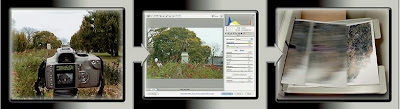 Basic Photoshop: Take photo, edit photo, print photo. Drink coffee (optional)
Basic Photoshop: Take photo, edit photo, print photo. Drink coffee (optional)Whether captured with a digital camera, scanned into the computer, or created from scratch in Photoshop, your artwork consists of tiny squares of color, which are picture elements called pixels. (Pixels and the nature of digital imaging are explored in depth in Chapter 2.) Photoshop is all about changing and adjusting the colors of those pixels — collectively, in groups, or one at a time — to make your artwork look precisely how you want it to look. (Photoshop, by the way, has no Good Taste or Quality Art filter. It’s up to you to decide what suits your artistic or personal vision and what meets your professional requirements.) Some very common Photoshop image-editing tasks are shown in Figure 1-2: namely, correcting red-eye and minimizing wrinkles .
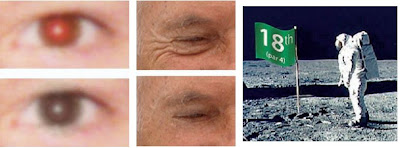 Some common Photoshop tasks.
Some common Photoshop tasks.
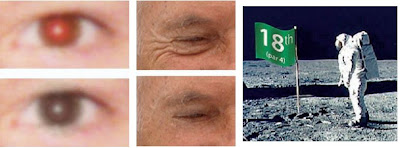 Some common Photoshop tasks.
Some common Photoshop tasks.New in Photoshop CS4 is the powerful ability to rotate the image on screen while you’re working. Not rotate the image itself — Photoshop has had that capability for ages — but to rotate the appearance of the image in the workspace. This is especially handy when doing delicate masking and painting, enabling you to orient the image on screen to best suit your stroke. As you can see in Figure 1-3, while you’re rotating, a red arrow indicates the image’s true “up.” Double-clicking the Rotate tool icon in the Toolbox restores the image’s orientation. (This feature is not available on older computers with less powerful video cards.)
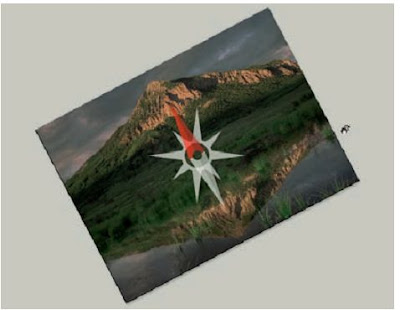
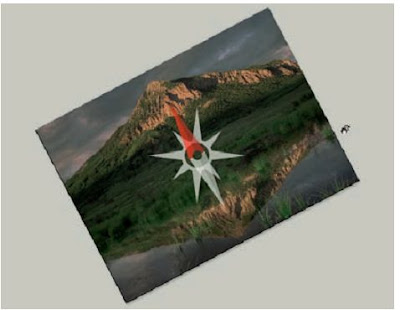
Rotate while you work, without damaging the image’s quality!
Over the past few updates, Photoshop has developed some rather powerful illustration capabilities to go with its digital-imaging power. Although Photoshop is still no substitute for Adobe Illustrator, Photoshop certainly can serve you well for smaller illustration projects. (Keep in mind that Photoshop is a raster art program — it works with pixels — and vector artwork is only simulated in Photoshop.) Photoshop also has a very capable brush engine, which makes it feasible to paint efficiently on your digital canvas. Figure 1-4 shows a comparison of raster artwork (the digital photo, left), vector artwork (the illustration, center), and digital painting (right). The three types of artwork can appear in a single image, too.
 You can use Photoshop with raster images, vector artwork, and even to paint.
You can use Photoshop with raster images, vector artwork, and even to paint.
 You can use Photoshop with raster images, vector artwork, and even to paint.
You can use Photoshop with raster images, vector artwork, and even to paint.Photoshop CS4 includes some basic features for creating Web graphics, including slicing and animations (but Web work is best done in a true Web development program, such as Dreamweaver). Photoshop’s companion program Adobe Bridge even includes the Output panel to help you create entire Web sites to display your artwork online and PDF presentations for on-screen display, complete with transition effects between slides.
No comments:
Post a Comment