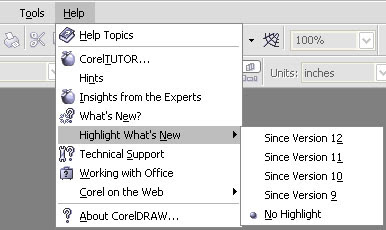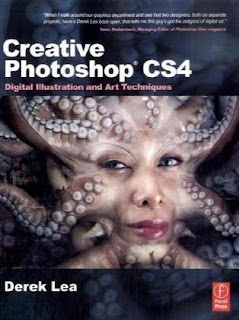Take a look at the ad format samples on the AdSense site and you’ll see a bunch of squares and rectangles filled with ads. Most of those ad units will contain more than one ad. On those units that do contain just the one ad, like the button or the half-banner, the ad will fill the space neatly and look pretty subtle.
You might be surprised then to put a skyscraper or a leaderboard on your site and find just one giant ad, written in super-sized text.
All the effort you’ve put into picking the right ad for your site, testing to see
which formats work best and calculating which will give you the most clicks will have gone right out of the window.
You’ve prepared your site to serve multiple ads that look like content, and instead you’re handing out a single ad that just screams “Don’t click me!”
This can happen sometimes, but it’s not a reason to panic. It might even be a reason to celebrate.
There are two possible reasons that Google is sending you these expanded text ads.
The first possible reason is that you’ve been keyword-targeted . Google keeps track of your results (just like you should be doing) and tries to serve up the number of ads for your page that will bring in the highest amount of income. That might be four ads in a unit. Or just the one.
Frankly, I’m a touch skeptical that showing one ad is going to bring me more revenues than showing several. But I’m prepared to give AdSense the benefitof the doubt.
If I see that Google is giving me one ad, I’ll compare the results for that one ad to the previous results that I’ve had serving multiple ads in the same unit.If I find that my revenues have dropped I can either block that ad using my filters or just ask AdSense not to give me any more single ads.
But if I find that the expanded text ad is giving me more money, I might still be worried. I know that users are more likely to click ads that look like content. I also know that they prefer to have a choice of ads rather than just one option.
If I’m getting more clicks then with just one ad, it could well be that I have been doing something wrong with that ad unit in the past. I would want to look at how well it’s been optimized and whether it’s in the right place to bring in the best income.
It could well be that this single ad is a high-payer and works better with little
competition. But it could also be that getting that one ad is a warning that something was wrong with the way you’ve laid out that ad unit on your site.
You might want to try some different strategies to see if they’ll increase your revenues when the multiple ads come back.
There is another possibility though. You might have been site-targeted .
This is a whole different ball game. It means that an advertiser has spotted your site and asked Google to run their ads on it on a pay-per-impression (CPM) basis.
You’re no longer dealing with tempting people to click, so you don’t care how
much your ad looks like an ad. In fact you might even want it to look like an ad, if that’s what will keep the advertiser happy.
The most important point to bear in mind here is that you want to make sure that you’re not losing money. It might be very nice for the advertiser to have exclusive control over a particular spot on your page but if you can make more money serving CPC ads in that space, then you need to make sure that your site is working for you and not for the advertiser.
Again, watch your stats for a week and see if the revenues you receive for your impressions are higher than those you receive for your clicks.
Most publishers do find that ads that pay by CPM pay better, especially sites with high traffic rates. After all, you’re getting paid for every visitor who
comes to your site rather than just those that click, so all you have to do to increase your revenue is increase your traffic. As long as each impression pays more than you’re paying for the traffic, you’re going to be making a profit. That should be easy to calculate.
If you find the revenues are lower though, then you’ll want to boot that ad off and go back to serving conventional ads. You can do that by opting out of showing site-targeted ads (you’re automatically opted in).
In general, the biggest problem with these sorts of campaigns is not lower revenues; it’s that you’ve got no idea how long they’re going to last, which makes it difficult for you to take advantage of them. If you knew, for example, that you were going to get paid per impression for the next two weeks, then you’d want to buy in as much traffic as possible for that period, provided that you were paying less than you were earning.
And because you don’t care about CTR, You could also lay off the optimization and focus on making your site more attractive to users.
But you can’t tell when your site is going to be used for a CPM campaign and you can’t tell how long it’s going to last either. That means there’s little point in making major changes to your optimization; you might have to rebuild it the next day.
The best strategy then when you spot a site-targeted ad on your site is to
keep a close eye on the cash flows. Buy in more traffic if you can do it profitably but for the most part, just enjoy the extra income!